InstallationOrder Emails
Order Status Page
Add Order Editing to your customer's order status page.
Embedded Order Editing
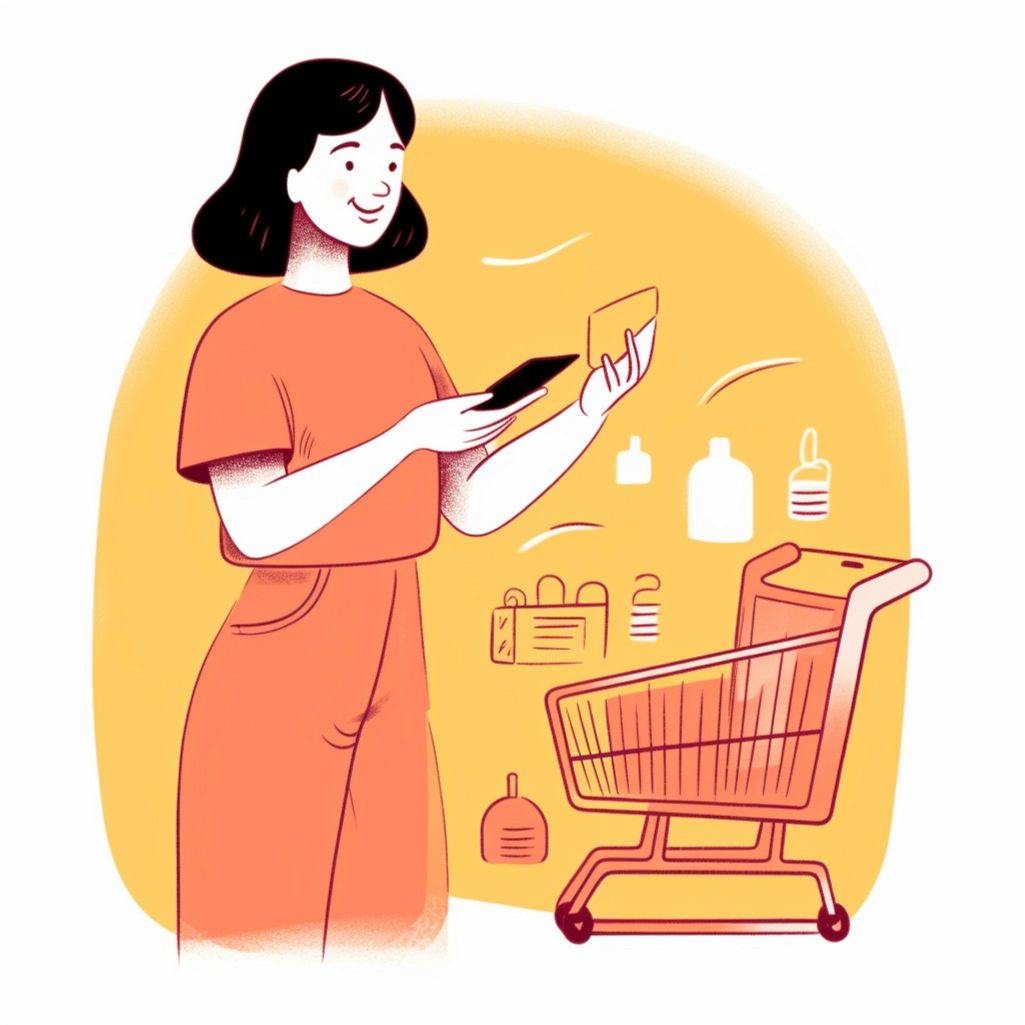
Customizing the page
Adding Order Editing to your order status page is a great way to reduce the number of customer support tickets you receive. By giving your customers the ability to make last-minute changes to their orders, you can avoid having to handle those changes manually or deal with frustrated customers who can't make changes to their orders.
Here are some reasons why you might want to add Order Editing to your order status page:
Increased Customer Satisfaction: Offering customers the ability to self-service their orders increases customer satisfaction. By allowing customers to change their shipping address, select a different product variant, or add products to their order, they can get exactly what they want, immediately, without sending an email.
Reduced Customer Support Costs: By offering customers the ability to edit their orders, stores can significantly reduce the number of customer support tickets they receive. Customers make changes to their orders themselves, rather than having to contact the store's customer support team.
Improved Order Accuracy: Allowing customers to edit their orders also helps improve order accuracy. By giving customers the ability to make changes to their orders before they are shipped, stores can ensure that the customer receives exactly what they want, reducing returns and exchanges.
Generate New Revenue: The Order Editing app offers a unique upselling opportunity post-purchase. Customers have the ability to browse your store's products again, adding them to their order and paying in just one-click. Customer service agents can’t do this for you.
Instructions
Adding Order Editing to your order status page is easy. Here's how to do it:
Log in to your Shopify admin panel and go to "Settings" > "Checkout" > "Order processing".
Scroll down to the "Additional scripts" section and click the "Manage scripts" button.
Click the "Create a new script" button and enter a name for your new script (e.g., "Order Editing").
Paste the following code into the script editor:
Linking customers to OrderEditing
Add this script
That's it! Your customers will now see a new section on their order status page that allows them to make changes to their orders using Order Editing without contacting support.
